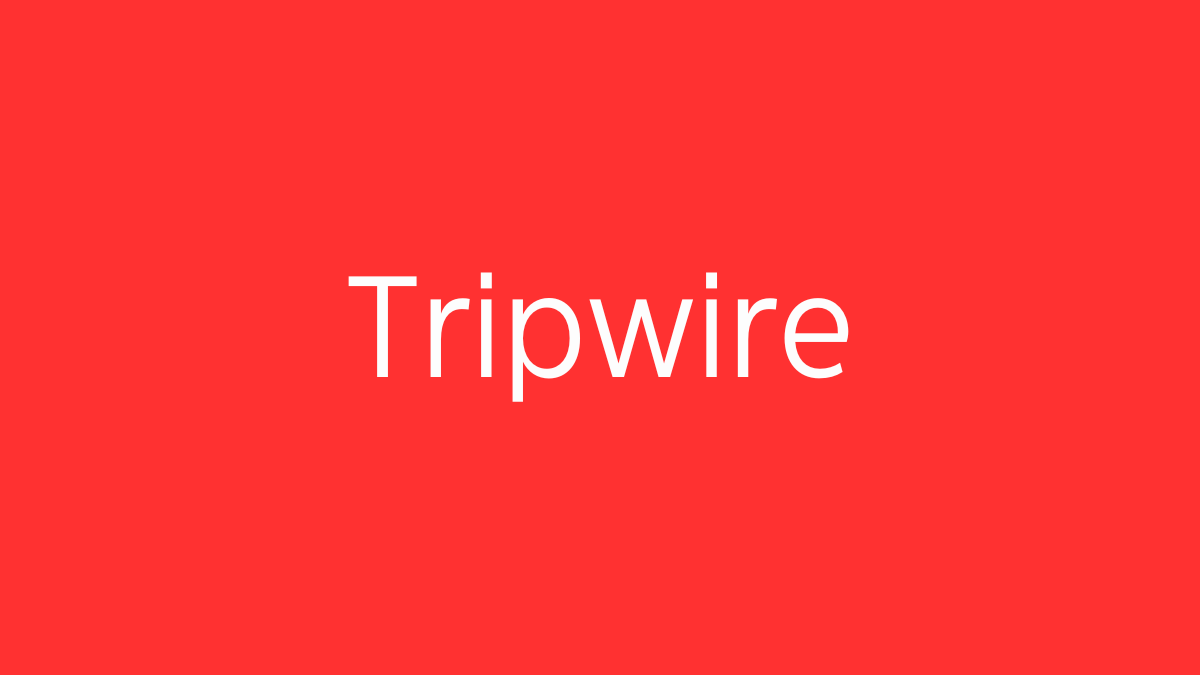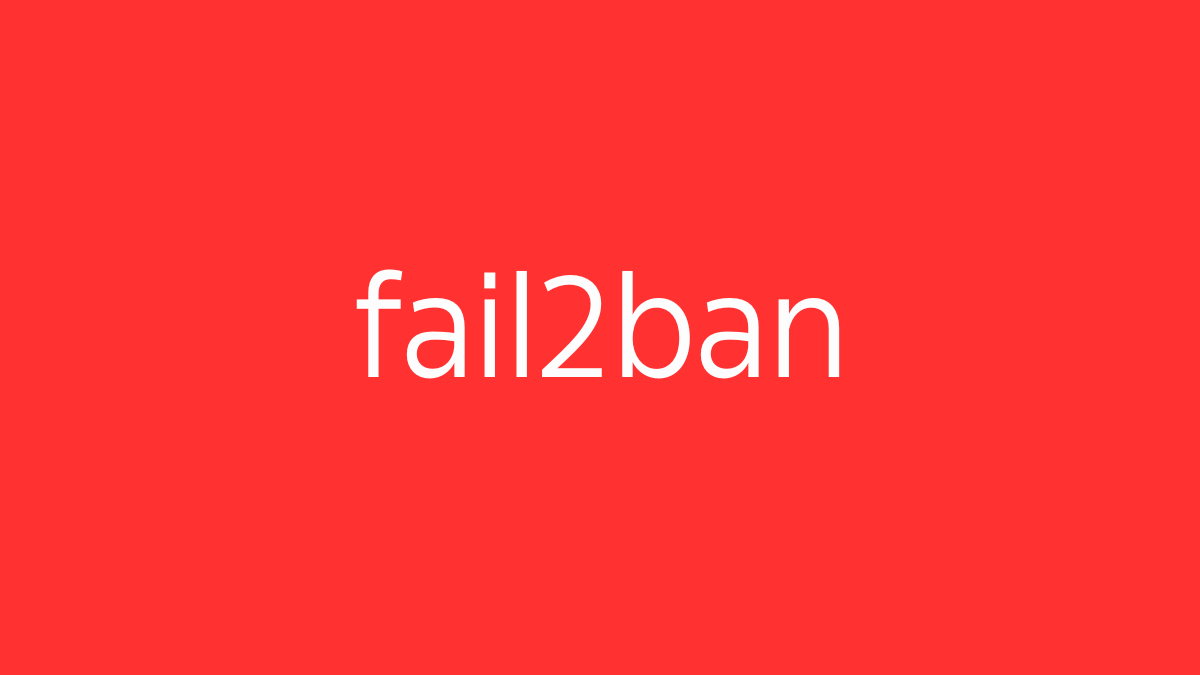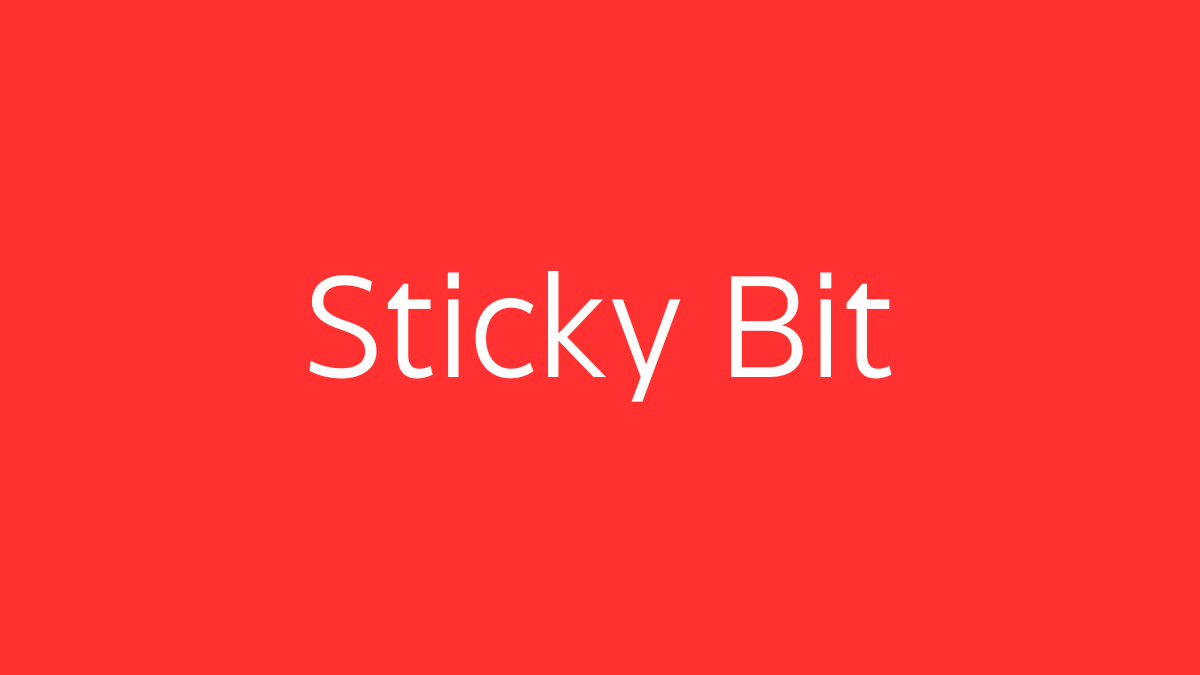tcpdump is a powerful command-line packet analyzer tool that allows users to capture and analyze network traffic in real-time on Unix-like operating systems, including Linux. It provides a detailed view of the data being transmitted over a network, making it an essential tool for network administrators, security professionals, and developers.
Key Features:
- Packet Capturing: Captures and displays packets being transmitted over a network interface.
- Filtering: Uses Berkeley Packet Filter (BPF) syntax to filter packets based on criteria such as IP addresses, protocols, ports, and more.
- Real-Time Analysis: Analyzes network traffic in real-time or saves captured packets to a file for later analysis.
- Wide Protocol Support: Supports a wide range of protocols, including TCP, UDP, ICMP, HTTP, DNS, and more.
Basic Usage:
The basic syntax for tcpdump is:
sudo tcpdump [options] [expression]- Options: Control the behavior of tcpdump (e.g., output format, capturing only a certain number of packets).
- Expression: Filters packets to capture based on criteria like host, port, or protocol.
Common Commands:
- Capture Packets on a Specific Interface:
sudo tcpdump -i eth0Captures all packets on the eth0 network interface.
- Display Only a Specific Number of Packets:
sudo tcpdump -c 10 -i eth0Captures and displays the first 10 packets.
- Save Captured Packets to a File:
sudo tcpdump -i eth0 -w capture.pcapCaptures packets on eth0 and writes them to a file named capture.pcap. This file can be analyzed later using tcpdump or other tools like Wireshark.
- Read Packets from a File:
sudo tcpdump -r capture.pcapReads and displays packets from a previously saved capture file.
- Filter by Host:
sudo tcpdump -i eth0 host 192.168.1.100Captures packets sent to or from the IP address 192.168.1.100.
- Filter by Port:
sudo tcpdump -i eth0 port 80Captures HTTP traffic (port 80) on the eth0 interface.
- Filter by Protocol:
sudo tcpdump -i eth0 icmpCaptures ICMP packets (e.g., ping requests and replies).
- Verbose Output:
sudo tcpdump -v -i eth0Provides more detailed output, including packet header information.
- Resolve Hostnames:
sudo tcpdump -i eth0 -nDisables hostname resolution, displaying IP addresses instead of resolving them to hostnames. This makes the output faster and easier to read.
Example Workflow:
Suppose you want to diagnose network issues on your server by monitoring HTTP traffic:
- Start Capturing HTTP Traffic:
sudo tcpdump -i eth0 port 80 -w http_traffic.pcapThis captures all HTTP traffic on eth0 and saves it to http_traffic.pcap.
- Analyze the Capture:
- You can use tcpdump to read the capture file:
bash sudo tcpdump -r http_traffic.pcap - Or, open the file in Wireshark for a more detailed, graphical analysis.
- Filter by a Specific Host:
sudo tcpdump -r http_traffic.pcap host 192.168.1.105This displays only the packets involving the IP address 192.168.1.105.
Advanced Filtering:
- Capture Packets Between Two Hosts:
sudo tcpdump -i eth0 src 192.168.1.100 and dst 192.168.1.200Captures traffic where 192.168.1.100 is the source and 192.168.1.200 is the destination.
- Exclude Specific Traffic:
sudo tcpdump -i eth0 not port 22Captures all traffic except SSH traffic (port 22).
Security and Performance Considerations:
- Permissions: tcpdump typically requires root or sudo privileges because it needs access to the network interface in promiscuous mode, which captures all traffic, not just traffic addressed to the machine.
- Network Load: Running tcpdump on a busy interface can generate a large amount of output and consume significant system resources. Use filtering to capture only the relevant data.
- Privacy: Be mindful that tcpdump captures raw network traffic, which can include sensitive information like usernames, passwords, and other personal data.
Integration with Other Tools:
- Wireshark: tcpdump captures can be analyzed using Wireshark, a graphical tool that provides advanced filtering and analysis capabilities.
- Log Monitoring: tcpdump can be integrated into scripts or log monitoring tools to automate the analysis of network traffic, particularly for security monitoring.
tcpdump is a versatile and powerful tool for network troubleshooting and analysis, providing deep insights into network traffic and helping diagnose and resolve network issues effectively.