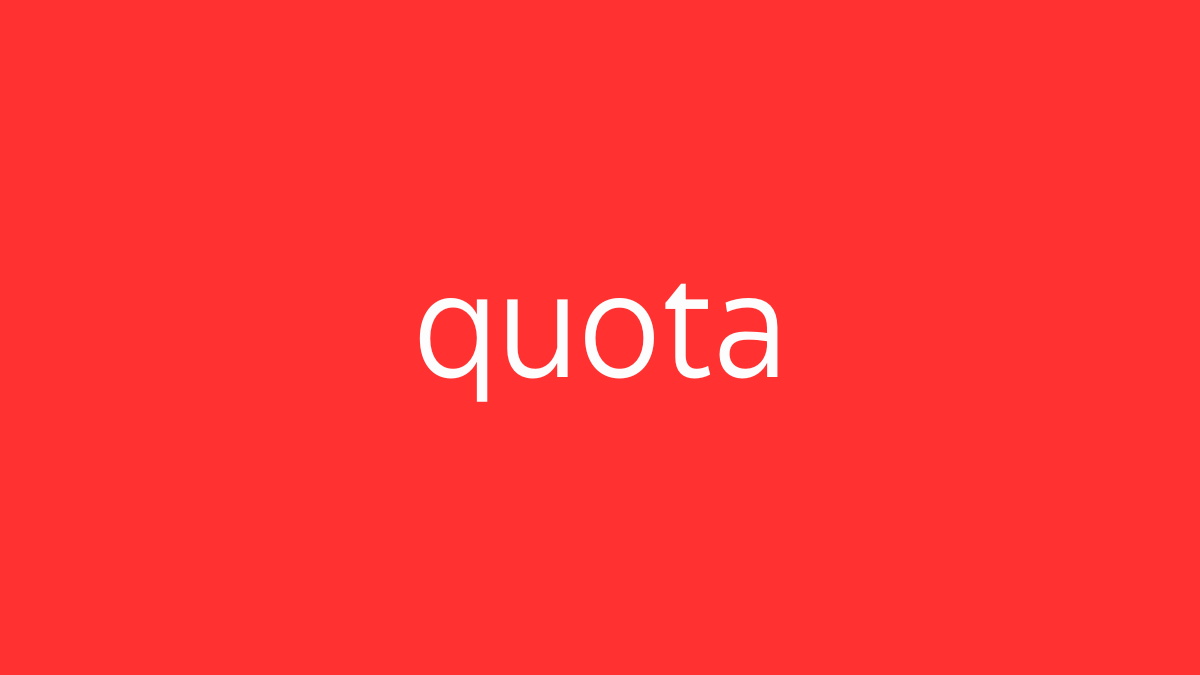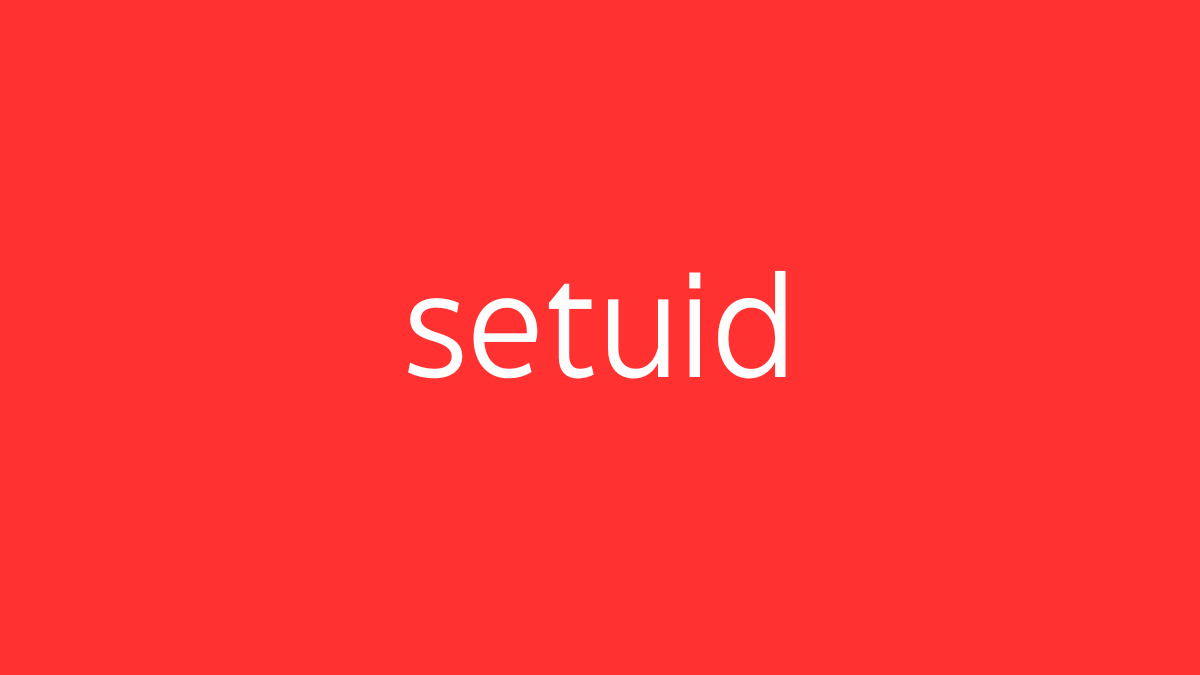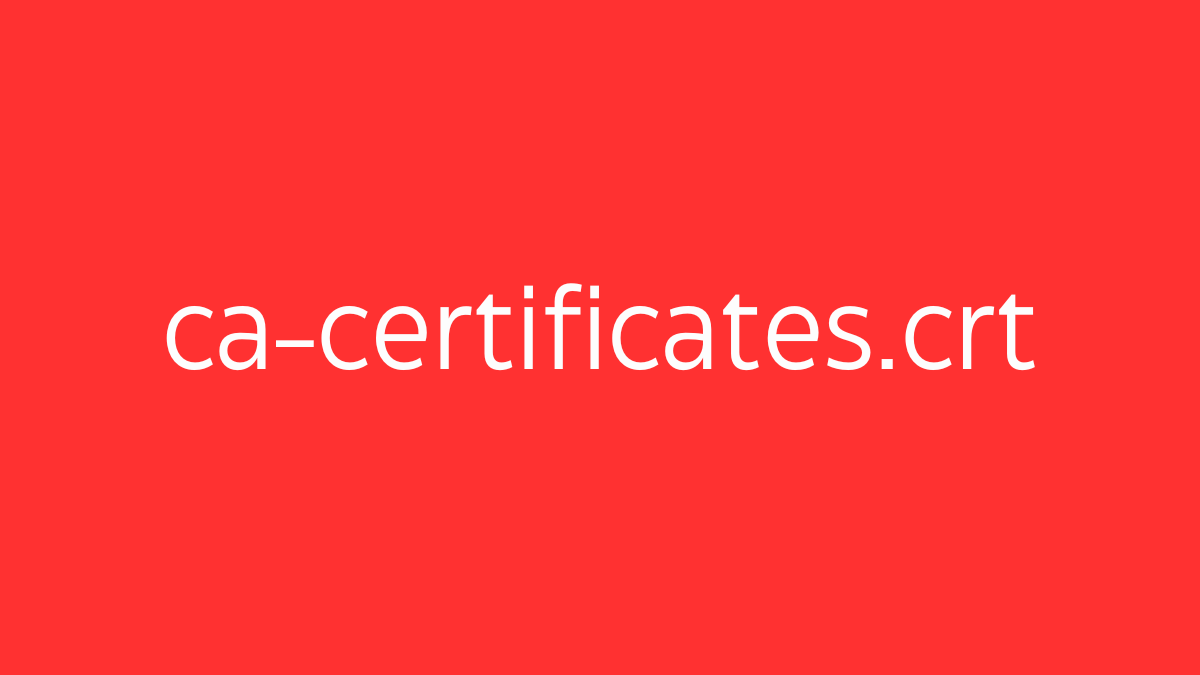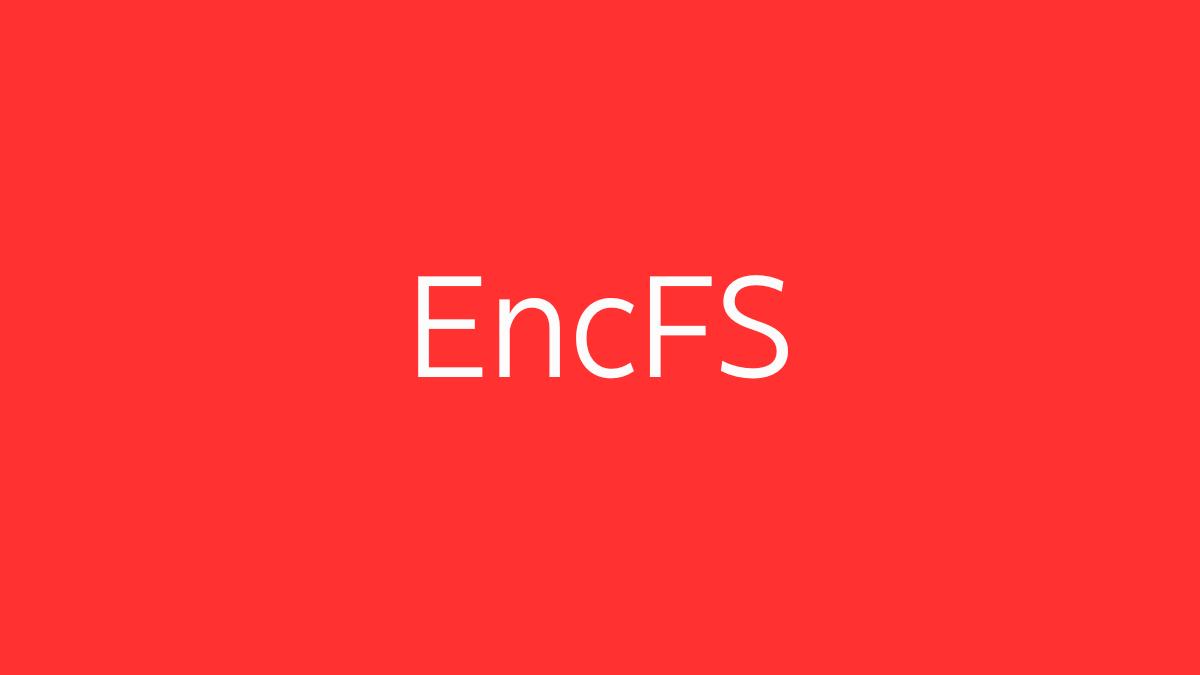quota is a command-line tool in Unix-like operating systems, including Linux, that allows administrators to manage disk space usage limits for users and groups. By setting quotas, you can restrict the amount of disk space (in blocks) and the number of inodes (files and directories) that a user or group can consume. This helps prevent any single user or group from using excessive disk space, which could affect other users or services on the system.
Key Concepts:
- Disk Quotas: Limits on the amount of disk space or the number of files that a user or group can use.
- Soft Limit: A threshold that a user can exceed temporarily. If a user surpasses this limit, they receive warnings, but they can continue to write data until they reach the hard limit or a grace period expires.
- Hard Limit: An absolute limit that cannot be exceeded. Once this limit is reached, the user cannot write more data until they delete files to free up space.
- Grace Period: The time allowed for a user to reduce their disk usage after exceeding the soft limit. After the grace period expires, the soft limit becomes a hard limit.
Installing Quota:
On most Linux distributions, quota management tools can be installed using the package manager:
- Debian/Ubuntu:
sudo apt-get install quota- CentOS/RHEL:
sudo yum install quota- Fedora:
sudo dnf install quotaEnabling Quotas on a Filesystem:
- Edit
/etc/fstab:
To enable disk quotas, you need to edit the/etc/fstabfile and add theusrquotaand/orgrpquotaoptions to the relevant filesystem entries. Example entry for/home:
/dev/sda1 /home ext4 defaults,usrquota,grpquota 0 2- Remount the Filesystem:
After editing/etc/fstab, remount the filesystem to apply the changes:
sudo mount -o remount /home- Create Quota Files:
Run the following commands to create the necessary quota database files:
sudo quotacheck -cum /home
sudo quotaon /homequotacheck: Scans the filesystem for disk usage and creates the quota database files (aquota.userandaquota.group).quotaon: Enables disk quotas on the specified filesystem.
Setting User and Group Quotas:
- Set a Quota for a Specific User:
sudo edquota -u usernameThis opens a text editor where you can set the soft and hard limits for the user’s disk space (blocks) and inodes (files).
Example:
Disk quotas for user username (uid 1001):
Filesystem blocks soft hard inodes soft hard
/dev/sda1 10000 8000 12000 0 0 0blocks: Disk space usage in 1K blocks.inodes: Number of files or directories.soft: Soft limit.hard: Hard limit.- Set a Quota for a Group:
sudo edquota -g groupnameSimilar to setting user quotas, this command opens a text editor where you can define the soft and hard limits for a group’s disk space and inode usage.
- Set a Grace Period:
sudo edquota -tThis allows you to set the grace period for users or groups who exceed their soft limits.
Viewing Quota Usage:
- Check Quotas for a User:
quota -u usernameDisplays the disk space and inode usage for the specified user, along with their set limits.
- Check Quotas for a Group:
quota -g groupnameDisplays the quota usage for a group.
- Check All Quotas:
repquota /homeShows a report of all users’ and groups’ quota usage on the /home filesystem.
Disabling Quotas:
- Turn Off Quotas:
sudo quotaoff /homeDisables quotas on the specified filesystem.
- Remove Quota Entries from
/etc/fstab:
Remove theusrquotaandgrpquotaoptions from the relevant filesystem entries in/etc/fstab. - Delete Quota Files:
If you no longer need quotas, you can delete the quota database files (aquota.userandaquota.group) from the filesystem.
Practical Example:
Suppose you want to limit the disk space for user john to 10GB with a soft limit of 8GB and a grace period of 7 days:
- Enable Quotas:
Edit/etc/fstabfor the/homepartition, addusrquota, remount, and create quota files:
sudo mount -o remount /home
sudo quotacheck -cum /home
sudo quotaon /home- Set User Quota:
sudo edquota -u johnSet the soft limit to 8GB and the hard limit to 10GB.
- Set the Grace Period:
sudo edquota -tSet the grace period to 7 days.
Security and Management Considerations:
- Prevent Disk Overuse: Quotas are essential for multi-user environments to prevent any single user from consuming excessive disk space, which could disrupt services or other users.
- Regular Monitoring: Administrators should regularly monitor quota usage to ensure that users or groups are within their limits and adjust quotas as necessary.
quota is an effective tool for managing disk usage in multi-user systems, helping to maintain system stability and fairness by preventing any user or group from monopolizing disk resources.