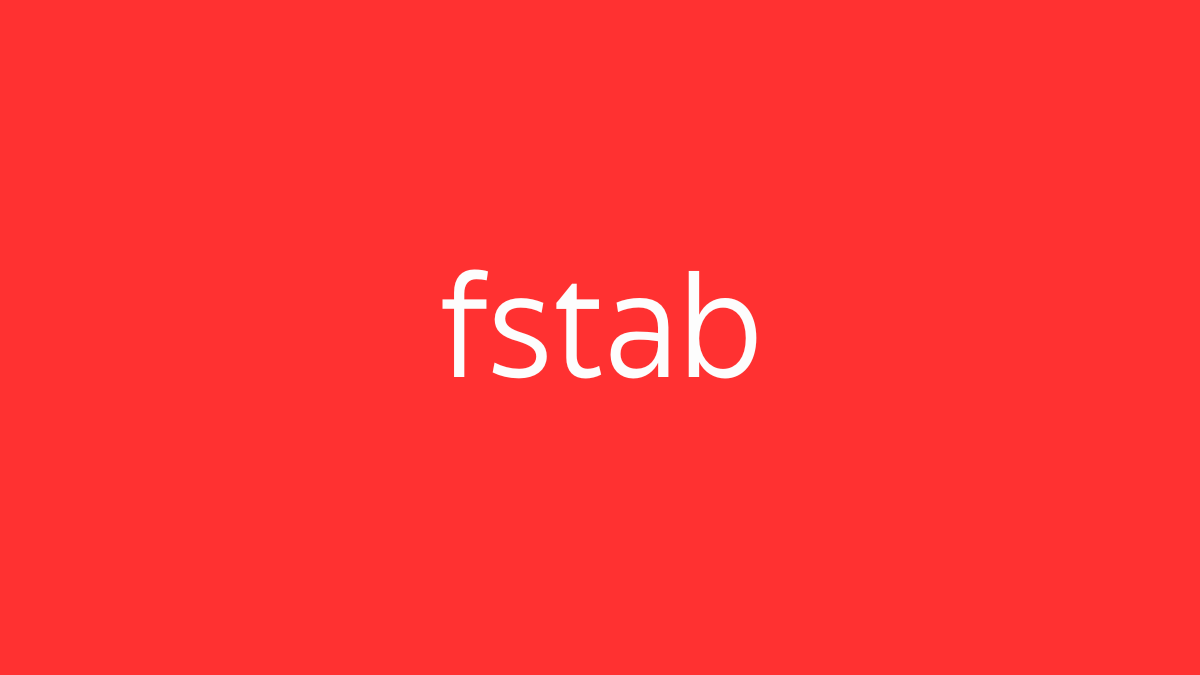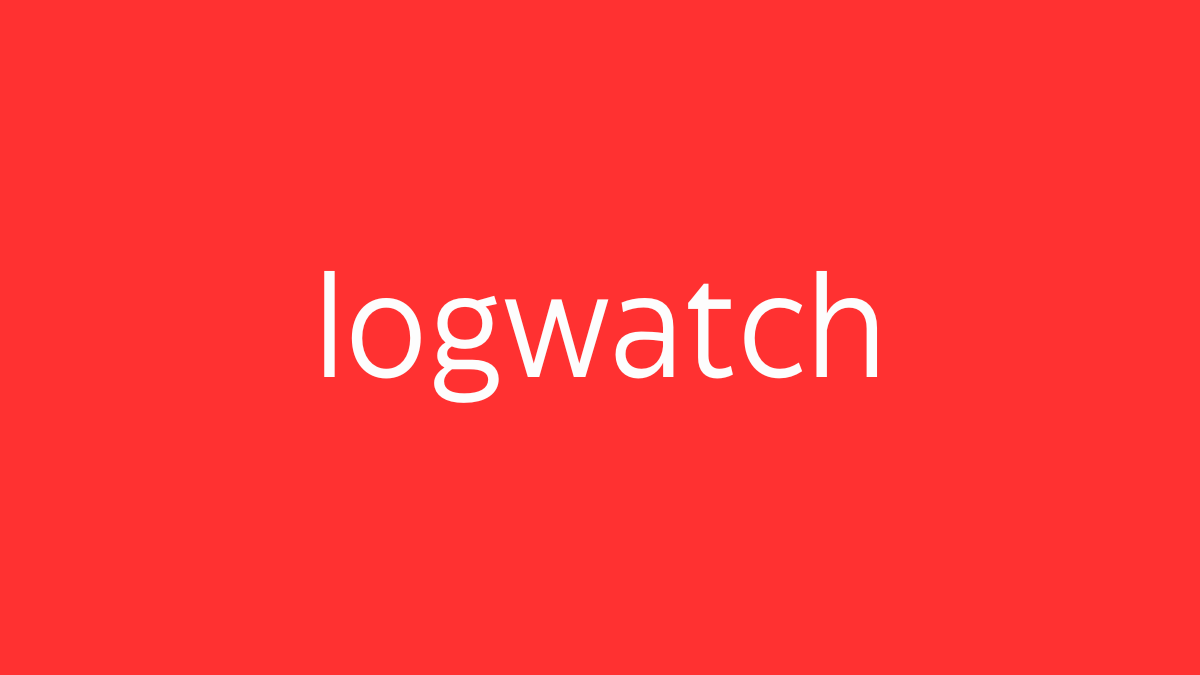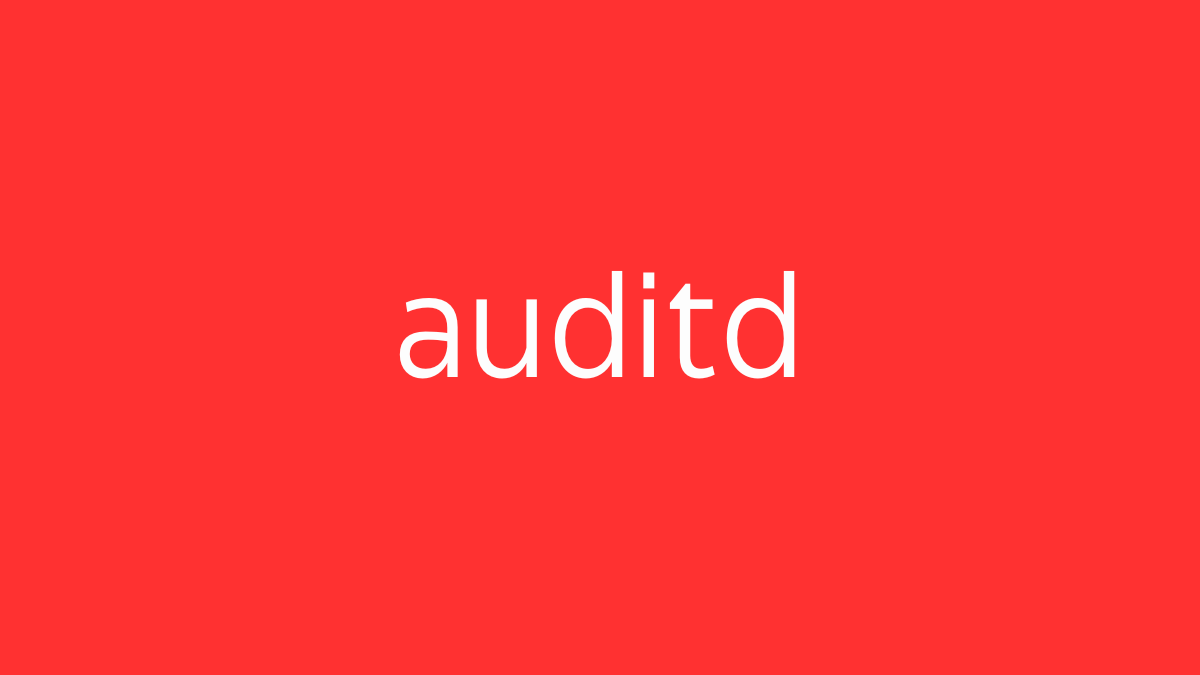The fstab (file systems table) is a configuration file in Unix-like operating systems, including Linux, that contains information about the disk drives and partitions that should be automatically mounted when the system boots. This file is crucial for defining how and where the storage devices are mounted within the directory structure.
Location:
- The
fstabfile is located at/etc/fstab.
File Format:
The fstab file consists of lines with six fields, each specifying different parameters for the file systems. Here’s the format:
<file system> <mount point> <type> <options> <dump> <pass>Explanation of Fields:
- File System: The device or partition to be mounted. This could be a device name like
/dev/sda1, a UUID (UUID=xxxx-xxxx), a LABEL (LABEL=MyDrive), or a network file system. - Mount Point: The directory where the file system should be mounted, such as
/,/home,/mnt/data, etc. - Type: The file system type, like
ext4,xfs,vfat,ntfs,swap,nfs, etc. - Options: Mount options that control the behavior of the file system. Common options include:
defaults: Uses the default options (rw,suid,dev,exec,auto,nouser, andasync).noauto: Do not mount the file system automatically at boot.ro: Mount the file system as read-only.rw: Mount the file system as read-write.noexec: Prevents execution of binaries on the mounted file system.nosuid: Ignoressuidandsgidbits.nodev: Disables device files on this partition.
- Dump: Controls the backup utility
dump. A value of0means no backup, and1means the file system should be backed up. - Pass: Controls the order in which
fsck(file system check) checks the file systems at boot.0means the file system is not checked.1is reserved for the root file system, and2is for other file systems.
Example fstab Entries:
# <file system> <mount point> <type> <options> <dump> <pass>
UUID=12345678-9abc-def0-1234-56789abcdef0 / ext4 defaults 1 1
UUID=87654321-0fed-cba9-8765-43210fedcba9 /home ext4 defaults 1 2
/dev/sdb1 /mnt/backup ext4 noauto,ro 0 0
LABEL=USBDrive /mnt/usb vfat noauto,user 0 0Detailed Breakdown:
- Root File System (
/): - The root partition (
/) is anext4file system. - It is mounted with the default options.
- It should be backed up (
dump=1). - It is checked first during boot (
pass=1). - Home Partition (
/home): - The
/homepartition is alsoext4. - It is checked second during boot (
pass=2). - Backup Partition (
/mnt/backup): - Mounted on
/mnt/backup. noautomeans it is not mounted at boot, andromeans it is mounted as read-only when manually mounted.- USB Drive (
/mnt/usb): - Mounted on
/mnt/usbasvfat. noautomeans it does not mount automatically.userallows non-root users to mount and unmount it.
Modifying fstab:
To add or modify entries in fstab, you can use a text editor like nano or vim:
sudo nano /etc/fstabAfter editing fstab, it’s important to test the changes by running:
sudo mount -aThis command attempts to mount all filesystems specified in fstab without rebooting, allowing you to catch errors.
Security and Best Practices:
- Use UUIDs: Using UUIDs instead of device names (
/dev/sda1) ensures that the correct partition is mounted, even if the device names change. - Back Up
fstab: Always back up yourfstabbefore making changes. - Test Before Rebooting: Use
sudo mount -ato testfstabchanges to prevent boot failures.
The fstab file is essential for managing how file systems are mounted on a Linux system, providing flexibility and control over the system’s storage devices.