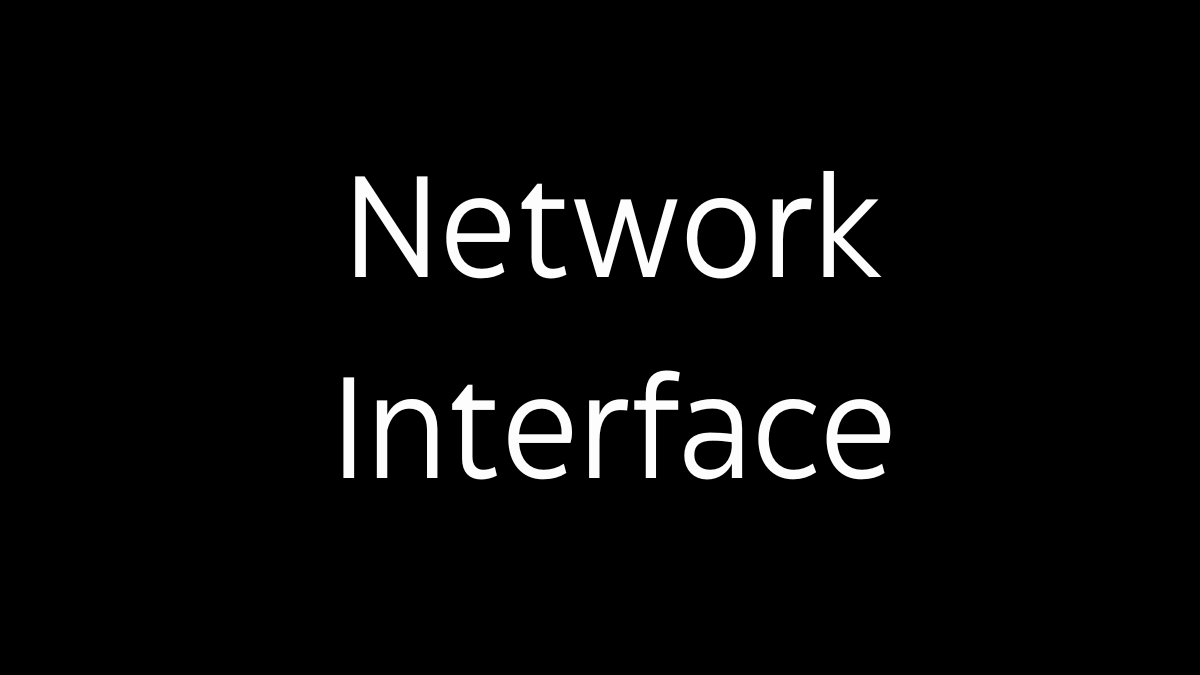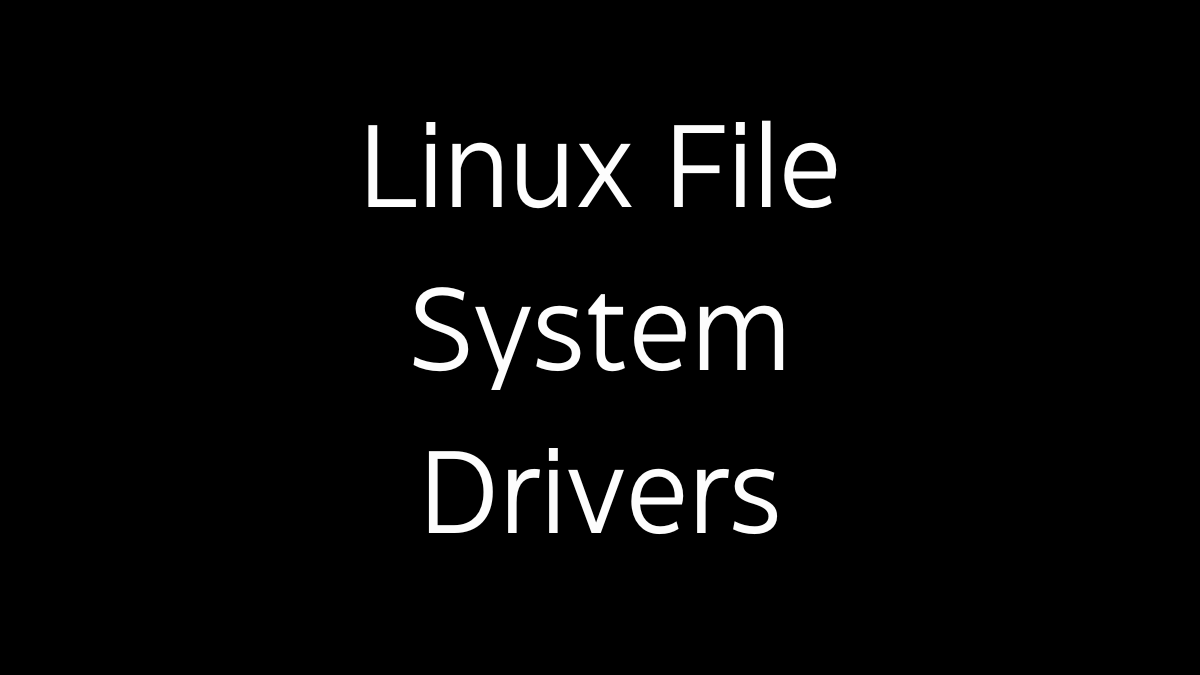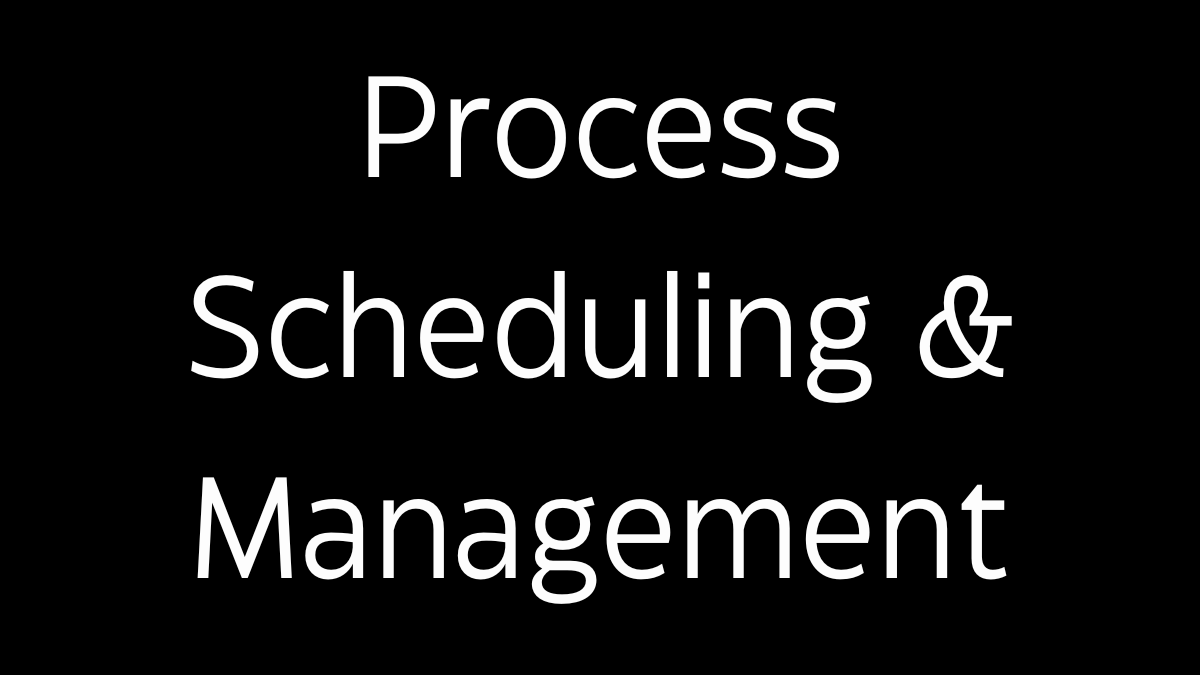A network interface in Linux is a software or hardware component that facilitates the transmission and reception of data packets over a network. It plays a crucial role in networking by providing the means for communication between devices on a local area network (LAN), wide area network (WAN), or the Internet. Here’s an in-depth look at network interfaces in Linux:
1. Overview of Network Interfaces
- Network Interface Definition: A network interface is a point of interconnection between the computer and the network. It can be a physical device, such as a network interface card (NIC), or a virtual interface used for advanced networking setups.
- Role in Networking: Network interfaces are responsible for sending and receiving data packets, addressing, and routing them to the appropriate destinations, and managing network protocols and settings.
2. Types of Network Interfaces
2.1 Physical Network Interfaces
- Ethernet Interfaces: These are the most common type of network interface, used for wired networking. Ethernet interfaces correspond to physical NICs and are typically named
eth0,eth1, etc., although modern systems use names likeenp0s3to reflect their hardware location. - Wireless Interfaces: Wireless network interfaces allow communication over Wi-Fi and are typically named
wlan0,wlp2s0, etc. These interfaces manage the connection to wireless networks and handle wireless-specific protocols like WPA.
2.2 Virtual Network Interfaces
- Loopback Interface (
lo): The loopback interface is a virtual network interface used for internal communication within the system. It allows processes on the same host to communicate with each other using the IP address127.0.0.1. - Bridge Interfaces (
br0): Bridge interfaces are used in scenarios like virtual machine networking, where they allow multiple interfaces to be connected as if they were on the same physical network. The bridge interface forwards packets between interfaces in the bridge group. - VLAN Interfaces (
eth0.100): Virtual LAN (VLAN) interfaces allow network segmentation by tagging network traffic with a VLAN ID. This enables devices to participate in different logical networks over the same physical connection. - Bonded Interfaces (
bond0): Bonding combines multiple physical interfaces into a single logical interface to increase bandwidth and provide redundancy. If one interface fails, the bonded interface continues to operate using the remaining active interfaces. - TUN/TAP Interfaces: These are virtual network kernel interfaces used in tunneling and VPNs. TUN interfaces work at the IP level (layer 3), while TAP interfaces operate at the Ethernet level (layer 2).
3. Configuring Network Interfaces
3.1 Manual Configuration
- ifconfig: The
ifconfigcommand is a traditional tool for configuring network interfaces, allowing you to assign IP addresses, bring interfaces up or down, and view interface statistics. It is now mostly replaced byipfrom the iproute2 package. - ip: The
ipcommand is the modern tool for managing network interfaces and routing. It offers extensive functionality, including the ability to set IP addresses, manage routes, and configure virtual interfaces.- Example:
ip addr add 192.168.1.100/24 dev eth0assigns an IP address toeth0. - Example:
ip link set eth0 upbrings theeth0interface up.
- Example:
3.2 Configuration Files
- /etc/network/interfaces: On Debian-based systems, network interfaces can be configured using the
/etc/network/interfacesfile. This file allows you to define interfaces, their IP addresses, and other options like gateways and DNS servers. - /etc/sysconfig/network-scripts/ifcfg-eth0: On Red Hat-based systems, network interfaces are configured using scripts located in
/etc/sysconfig/network-scripts/. Each interface has its own configuration file, such asifcfg-eth0, where parameters like IP address and netmask are defined. - NetworkManager: NetworkManager is a dynamic network configuration tool that manages network interfaces automatically. It can be used via graphical tools or the
nmclicommand-line interface. It is commonly used in desktop environments for managing Wi-Fi, Ethernet, and VPN connections.
4. Network Interface States
- Up and Down: A network interface can be in an “up” or “down” state. When an interface is “up,” it is active and can send and receive data. When it is “down,” it is inactive.
- Link State: The link state indicates whether the physical connection (like an Ethernet cable) is present. For example,
ip linkcan show whether the cable is connected (UP) or disconnected (DOWN).
5. Network Interface Parameters
- IP Address: The IP address assigned to the interface, either manually or via DHCP, which allows the interface to communicate on the network.
- Netmask: The subnet mask defines the range of IP addresses within the same subnet.
- MAC Address: The hardware address unique to each network interface, used at the data link layer for communication on the local network.
- MTU (Maximum Transmission Unit): The MTU defines the largest packet size that can be transmitted over the network. Adjusting the MTU can optimize network performance in certain scenarios.
6. Monitoring and Troubleshooting
6.1 Monitoring Tools
- ifconfig/ip: These commands can be used to view the current configuration of network interfaces, including IP addresses, MAC addresses, and link state.
- netstat/ip route:
netstatandip routeprovide information about routing tables, network connections, and interface statistics. - ethtool: This tool provides detailed information about Ethernet interfaces, including link speed, duplex mode, and driver details.
- tcpdump: A powerful packet capture tool that can monitor network traffic on an interface, useful for diagnosing network issues.
6.2 Troubleshooting Steps
- Check Interface Status: Use
ip linkto check if the interface is up and if the link is active. - Check IP Configuration: Ensure that the interface has the correct IP address and subnet mask using
ip addr show. - Check Routes: Verify that the correct routes are in place using
ip route show. This ensures that packets are being sent to the correct network. - Ping and Connectivity Tests: Use
pingto test connectivity to other devices on the network. If ping fails, check cables, switches, and interface configurations. - Driver Issues: If an interface is not working as expected, check the network driver with
ethtooland ensure that the correct driver is loaded.
7. Advanced Networking with Interfaces
7.1 Bridging
- Bridging: Bridging allows multiple network interfaces to work together as if they were on the same physical network. This is often used in virtual machine networking to allow VMs to communicate with each other and the host system.
7.2 Bonding
- Bonding: Bonding combines multiple network interfaces into a single logical interface to increase bandwidth and provide redundancy. Various modes of bonding (e.g., round-robin, active-backup) allow for different balancing and failover strategies.
7.3 VLANs
- VLANs: VLANs allow network segmentation by tagging network traffic. This enables devices to participate in different logical networks while sharing the same physical interface.
8. Conclusion
- Network interfaces are fundamental to the operation of Linux systems, enabling them to connect to and communicate over networks. Understanding the different types of interfaces, how to configure them, and how to monitor and troubleshoot them is essential for network administrators and system engineers. Proper management of network interfaces ensures reliable and efficient network connectivity, whether for simple local area networks or complex, multi-interface configurations.