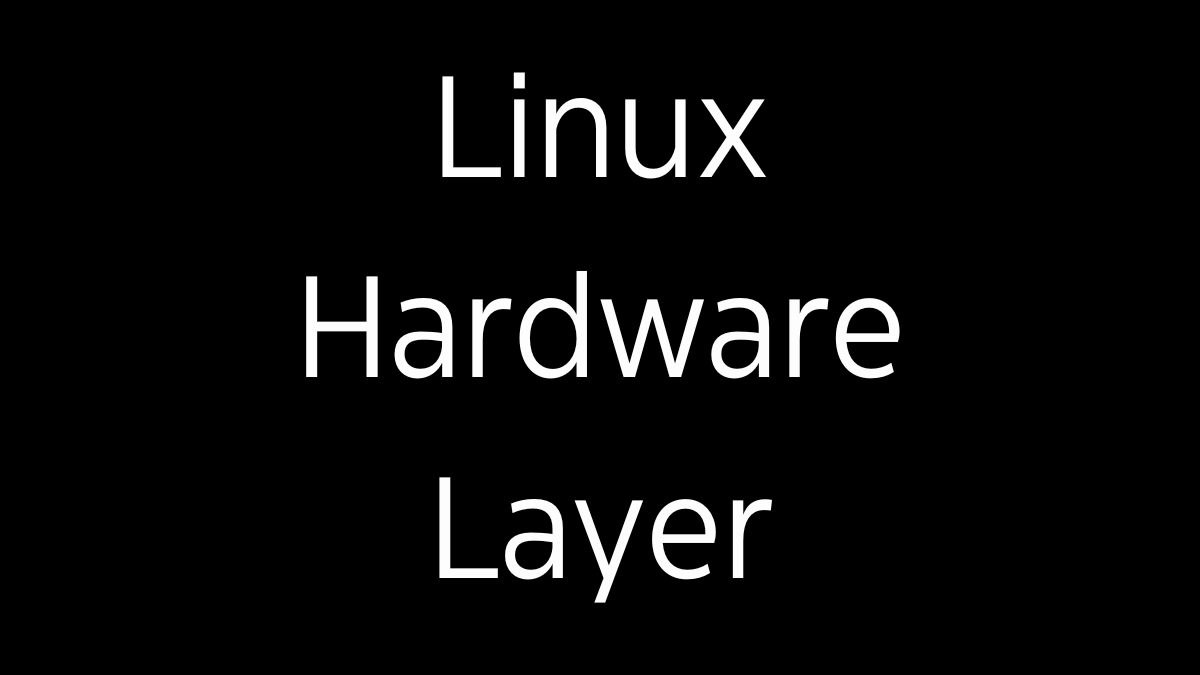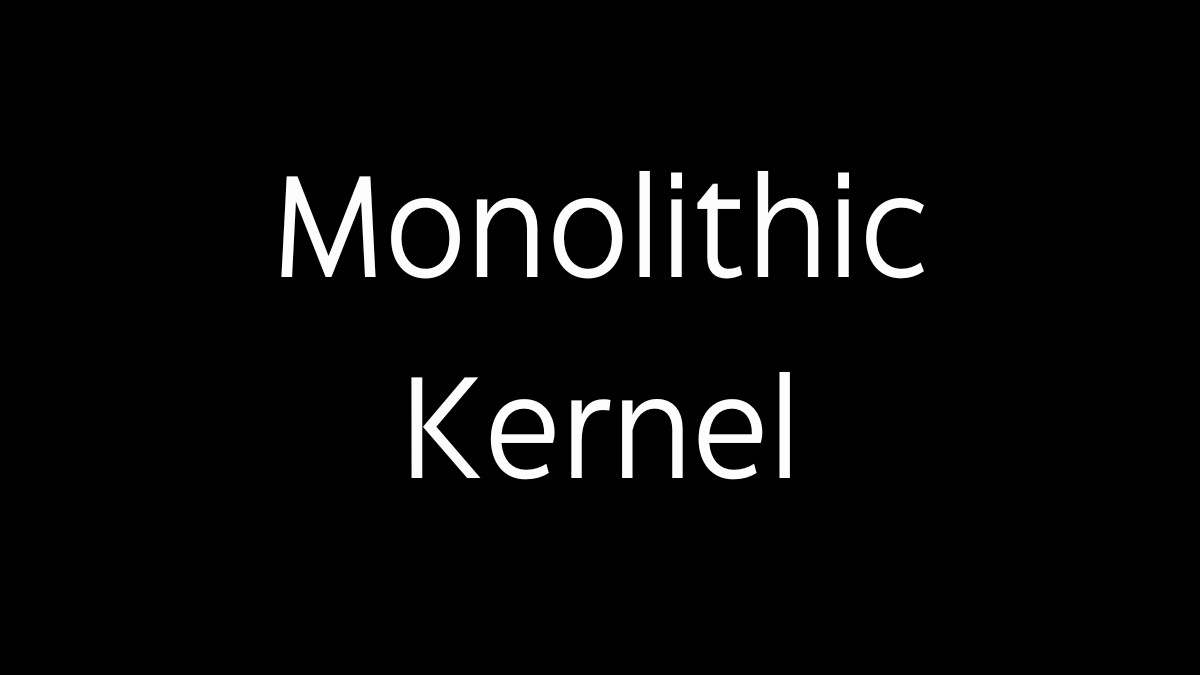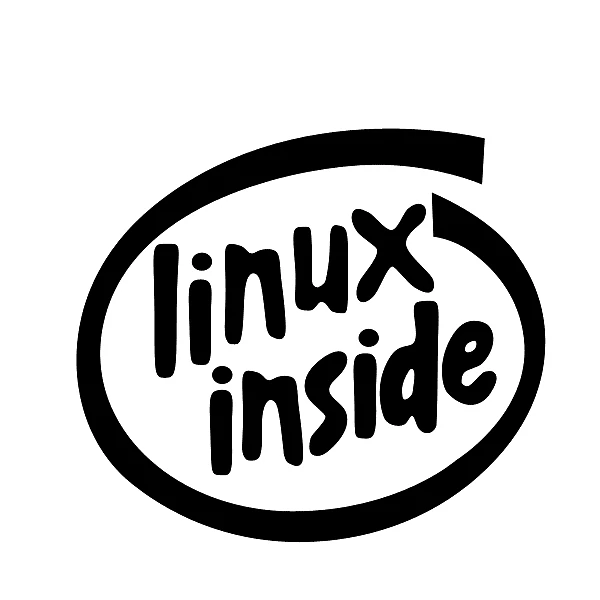Introduction
The Linux shell is a command-line interface (CLI) that allows users to interact with the operating system. It serves as an intermediary between the user and the kernel, enabling the execution of commands, automation of tasks, and control over various aspects of the system. The shell is an essential tool for system administration, scripting, and general operation of Linux systems. This analysis provides a detailed exploration of the Linux shell, including its purpose, functionality, and the different types of shells available.
Purpose of the Linux Shell
The primary purpose of the Linux shell is to provide a user interface that facilitates interaction with the operating system. The shell enables users to perform a wide range of tasks, from basic file manipulation to complex system administration, by typing commands. Here are the key purposes of the Linux shell:
- Command Execution: The shell allows users to execute commands to perform tasks such as creating files, moving directories, installing software, and managing processes. When a user types a command, the shell interprets it, executes the associated program, and displays the output.
- Scripting and Automation: The shell supports scripting, enabling users to write scripts (a series of commands) that automate repetitive tasks. Shell scripts are used for system administration, software deployment, data processing, and other tasks that benefit from automation.
- System Administration: The shell provides powerful tools and commands for managing and configuring the system. System administrators use the shell to monitor system performance, manage users and permissions, configure networking, and perform backups.
- Text Processing: The shell includes a suite of commands for processing text files, such as
grep,sed,awk, andcut. These tools allow users to search, filter, and manipulate text data efficiently. - Environment Management: The shell allows users to customize and manage their working environment, including setting environment variables, creating aliases, and configuring prompt settings. This customization enhances productivity and adapts the shell to specific workflows.
Functionality of the Linux Shell
The Linux shell provides a rich set of features that enable users to perform a wide variety of tasks efficiently. Some of the key functionalities of the shell include:
- Interactive Command Line: The shell operates in an interactive mode where users can type commands directly, receive immediate feedback, and execute tasks in real-time. This is the most common use of the shell for everyday tasks.
- Pipelines and Redirection: The shell allows users to combine commands using pipelines (
|), where the output of one command becomes the input of another. Additionally, redirection operators (>,>>,<,2>) can be used to redirect input and output to files or other commands. - Job Control: The shell provides mechanisms for managing multiple processes, known as jobs. Users can start, stop, resume, and background jobs using commands like
fg,bg,jobs, andkill. - Built-in Commands: The shell includes a set of built-in commands that are executed directly within the shell, such as
cd(change directory),echo(display a message), andexport(set environment variables). These commands do not require external programs and are essential for interacting with the system. - Shell Variables and Environment Variables: The shell allows the creation and management of variables that store data for use within the session. Environment variables, which are accessible to all processes, can be used to configure the behavior of programs and the system environment.
- Alias and Function Creation: Users can create aliases (shortcuts) for frequently used commands and define functions that encapsulate multiple commands into a single command. This capability enhances productivity and simplifies command sequences.
- Pattern Matching and Wildcards: The shell supports pattern matching and wildcards (e.g.,
*,?,[ ]) for specifying groups of files or strings that match certain criteria. This feature is particularly useful for batch processing files and directories. - History and Auto-Completion: The shell maintains a history of executed commands, allowing users to recall and re-execute previous commands using the
historycommand or the arrow keys. Auto-completion (using theTabkey) speeds up command entry by suggesting possible completions for commands, file names, and directory paths. - Command Substitution: The shell allows users to execute a command and substitute its output in place of the command using backticks (
`command`) or the$(command)syntax. This feature is useful for dynamically generating data for other commands.
Types of Linux Shells
There are several different types of shells available on Linux systems, each with its own features and syntax. Some of the most common Linux shells include:
- Bash (Bourne Again Shell):
- Overview: Bash is the default shell on most Linux distributions and is an enhanced version of the original Bourne Shell (sh). It is widely used for interactive command-line sessions and scripting.
- Features: Bash offers features such as command history, tab completion, scripting with conditionals and loops, and support for arrays and functions. It is highly compatible with sh scripts and is known for its ease of use.
- Sh (Bourne Shell):
- Overview: The Bourne Shell (sh) was the original Unix shell developed by Stephen Bourne at Bell Labs. It is a simple and efficient shell, primarily used for scripting in Unix environments.
- Features: While sh lacks some of the advanced features of Bash, it is lightweight and compatible with a wide range of Unix systems. Many older scripts and system scripts are written in sh.
- Zsh (Z Shell):
- Overview: Zsh is an advanced shell that extends the features of Bash and adds powerful customization options, including a more sophisticated command-line editing experience and extensive configuration options.
- Features: Zsh supports programmable command-line completion, powerful scripting capabilities, and a rich set of built-in modules. It is popular among power users and developers who appreciate its flexibility and customizability.
- Ksh (Korn Shell):
- Overview: The Korn Shell (ksh) was developed by David Korn at Bell Labs and combines features of the Bourne Shell with enhancements from the C Shell (csh). It is known for its scripting capabilities and performance.
- Features: Ksh offers advanced scripting features such as associative arrays, floating-point arithmetic, and regular expression handling. It is often used in enterprise environments and is compatible with sh scripts.
- Csh (C Shell) and Tcsh:
- Overview: The C Shell (csh) was developed by Bill Joy at the University of California, Berkeley, and is designed to resemble the C programming language in its syntax. Tcsh is an enhanced version of csh with additional features.
- Features: Csh and Tcsh offer features like command history, job control, and aliasing, with a C-like syntax that appeals to programmers. Tcsh adds improvements like command-line editing, tab completion, and enhanced scripting capabilities.
- Dash (Debian Almquist Shell):
- Overview: Dash is a lightweight POSIX-compliant shell used primarily for scripting and as the default shell for system scripts in some distributions, like Debian.
- Features: Dash is designed to be faster and more efficient than Bash, making it ideal for scripts that need to run quickly with minimal resource usage. It is fully compatible with Bourne Shell scripts.
Conclusion
The Linux shell is a powerful and versatile tool that provides users with direct control over the operating system. Its ability to execute commands, automate tasks, and manage the system makes it an essential component of Linux. With a variety of shells available, each offering unique features and capabilities, users can choose the shell that best fits their needs and preferences. Whether for everyday tasks, system administration, or advanced scripting, the Linux shell remains a cornerstone of the Linux experience.